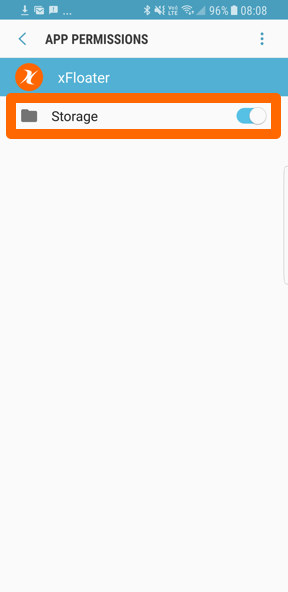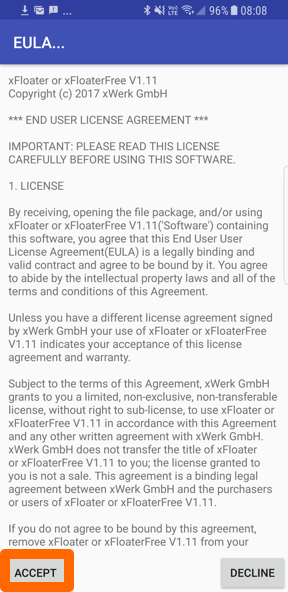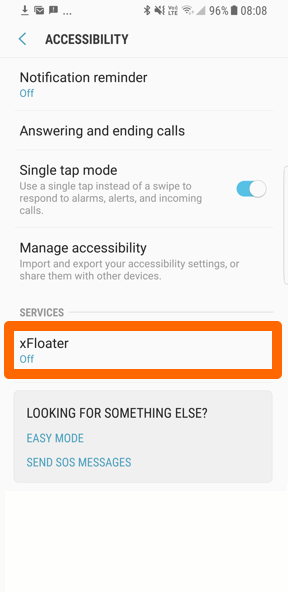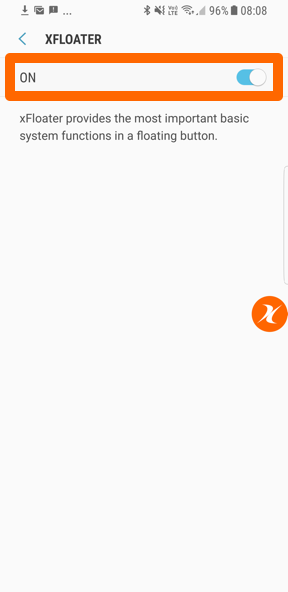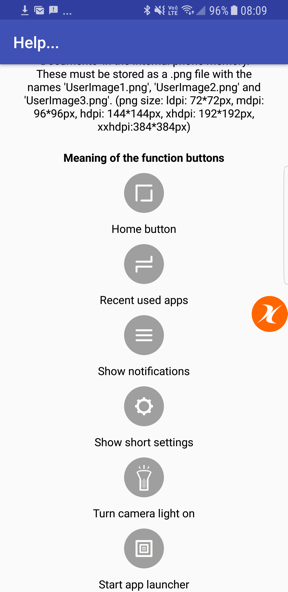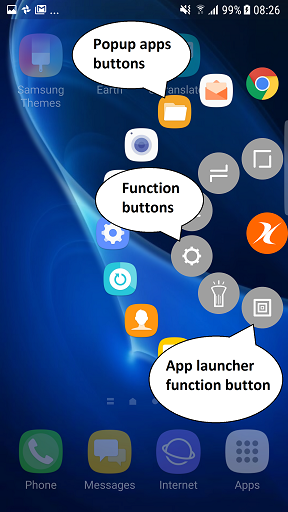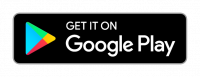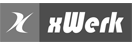deutsch / français / english / español
xFloaterFree / xFloater is an app for Android™ that provides the most important functions back, home, recent apps, messages, short settings, camera light on/off and also an app launcher, in a floating button. The application is based on an Android system service, which must be activated in the accessibility settings.
The floating button can be positioned on the display as desired and is accessible from anywhere. This allows the user to perform the most important functions and start apps quickly. The icon, size and transparency of the xFloater button can be adjusted.
Installation
During installation, the application requires the authorization to read and write the storage (internal phone storage, folder “Documents”). This is necessary because certain settings are saved in files (in the RecentApps.dat file, the apps configured for the app launcher will be saved and in the “PopupApps.dat” file, the maximum of 11 popup apps will be saved).
Subsequently, the End User License Agreement (EULA) has to be accepted before the application can be used. If the EULA is declined, the xFloater/xFloaterFree app can not be used.
For the floating button to appear, the xFloater/xFloaterFree accessibility service must now be activated in the android system settings.
Help for xFloater/xFloaterFree
A brief help can be found under “Help …” in the xFloater/xFloaterFree app.
Features
A short tap on the xFloater button corresponds to the function “Back”
Tap and hold on the xFloater button shows the function buttons (gray) and, if defined in the app launcher, the maximum of 11 popup apps buttons, which can be started directly by tapping them (does not apply to the xFloaterFree version ).
The position of the function and popup apps buttons can be freely defined within their group (function buttons within functions and popup apps buttons within popup apps) by touch and hold the desired function or popup button then tap the desired position of the knob. It is not possible to position a function button instead of a popup button or vice versa.
App launcher

The app launcher can be started with the function button shown above. All apps defined in the app launcher can be started directly by tapping them (does not apply to the xFloaterFree version). The position of an app in the app launcher can be adjusted with drag and drop.
The configuration of the apps that are visible in the app launcher (as well as the definition of the popup apps) can be customized by touching the button “Add/remove apps”.
Add/remove apps
By activating the first checkbox, the corresponding app appears in the app launcher. By activating the second checkbox, the app is defined as a popup app. An app defined as a popup app (second checkbox), does not necessarily have to be defined as an app launcher app (first checkbox). A maximum of 11 apps can be defined as popup apps. The settings are accepted by touching the “Save” button.
Versions
The free version of xFloater (xFloaterFree) has limited functionality. The icon of the xFloater button can not be changed in this version. Although the app launcher and popup apps can be configured, but the configured apps can not be started.
In the full version of xFloater, all functions are fully available.
Versions history
V1.14
Bugfixes
V1.13
Bugfixes
V1.12
Number of popup apps no longer limited in version V1.12. The displayed pop-up apps can be changed by swiping across the display.
The order / sorting of the popup apps can be customized with drag & drop. To adjust the order / sorting of popup apps,
tap and hold a popup app until the order / sort view opens (looks similar to the app launcher view).
V1.11
First version
Tested devices and Android versions
xFloater/xFloaterFree was tested with the following devices and Android versions:
Samsung Galaxy S8, Android 7.0
Samsung Galaxy S7 Edge, Android 7.0
Samsung Tab A (2016), Android 7.0
WIKO Sunny, Android 6.0
ZTE Axon 7, Android 7.1
Known issues
If the xFloater button disappears from time to time, this can be due to the system settings “Performance”. For certain mobile phones, the system turns off accessibility services if the system setting “Performance” is set to longest possible battery runtime. xFloater/xFloaterFree does not significantly reduce battery life.
xFloaterFree / xFloater
Private Policy
See following link: Private Policy
Android is a trademark of Google Inc.